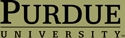Configuring a Private Website
Mon, 05/07/2007 - 00:04 — admin
By default, this installation has been configured so that only those registered on the site may post content, but any Internet site visitors may read posts. You should discuss the benefits and drawbacks of public and private sites with mentors and colleagues before you decide whether you want your site to be public or private. We make the default public because most instructors and students want to internetwork with the wider Web, outside clients, students in other sections, and others. To change t his configuration to a private website where only those logged in may see content,
- Go to administer >> site building >> modules.
- Enable the Front Page module.
- Save your changes at the bottom of the page.
- Go to Advanced front page settings.
- Change the Default front page from node to front_page.
- Save your changes at the bottom of the page.
- Go to administer >> user management >> permissions.
- Uncheck the box in the "anonymous users" column in the comment module section for "access comments."
- Uncheck the box in the "anonymous users" column in the node module section for "access content."
- Uncheck any other boxes in the "anonymous users" column which you might have enabled.
- Save your changes at the bottom of the page.
Now logout. Now that you've made your site private, you will be able to see the front page, anonymous visitors won't be able to see or post content without logging in first.
- Printer-friendly version
- Login or register to post comments