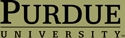Getting Started 3: Editing Your Account for the First Time
Wed, 05/07/2008 - 19:16 — admin
To get started with your course, you'll also need to complete this third step, which will take a bit more time than the previous two.
Editing your account for the first time
Once you've logged in successfully, you need to edit your account and provide some additional information about yourself.
- Click on my account link in the navigation menu on the left.
- On the next screen, click on the edit tab.
- On the account settings screen, scroll to the Account information area.
- Change your password by entering a new one into the password boxes. Choose a password that you can remember but that is secure. Remember that passwords are case sensitive.
- Scroll to the Picture area.
- Upload a picture of yourself or avatar (an image that represents you well) that you would use in a public context. You may have to find one and edit in an image editor, so you just try to have this step completed by the end of Week 2. If you need help editing an image, send a copy to your instructor for help. See Creating Avatars and Images for Your Profile for more information.
- Next, scroll to the Theme configuration.
- The default selection will be checked. You can select any theme you like and all pages will show up with that theme. The default theme has been specially designed and will probably offer the most consistent display of all site content. The instructor uses that theme as the default and so designs pages with it in mind.
- Scroll to Contact settings.
- Check the Personal contact form box.
- When you have made your changes, click on the Submit button at the bottom of the page.
The following steps ask you to complete information for your profile. This will enable the instructor and fellow students to learn a little more about you and help the instructor tailor this class to your background and goals, as well as arrange collaborative projects.
- Click on the edit tab again, then on the Personal Information link at the top of the next page.
- Enter the required information in the boxes. If you don't have a home page, leave that box blank.
- Click on Submit to save.
That's it! You have completed all the steps of the Getting Started process. If you ever need to change any of the information, you can always edit these pages again.
If you have any trouble along the way, please be sure to let your instructor know.
- Printer-friendly version
- Login or register to post comments